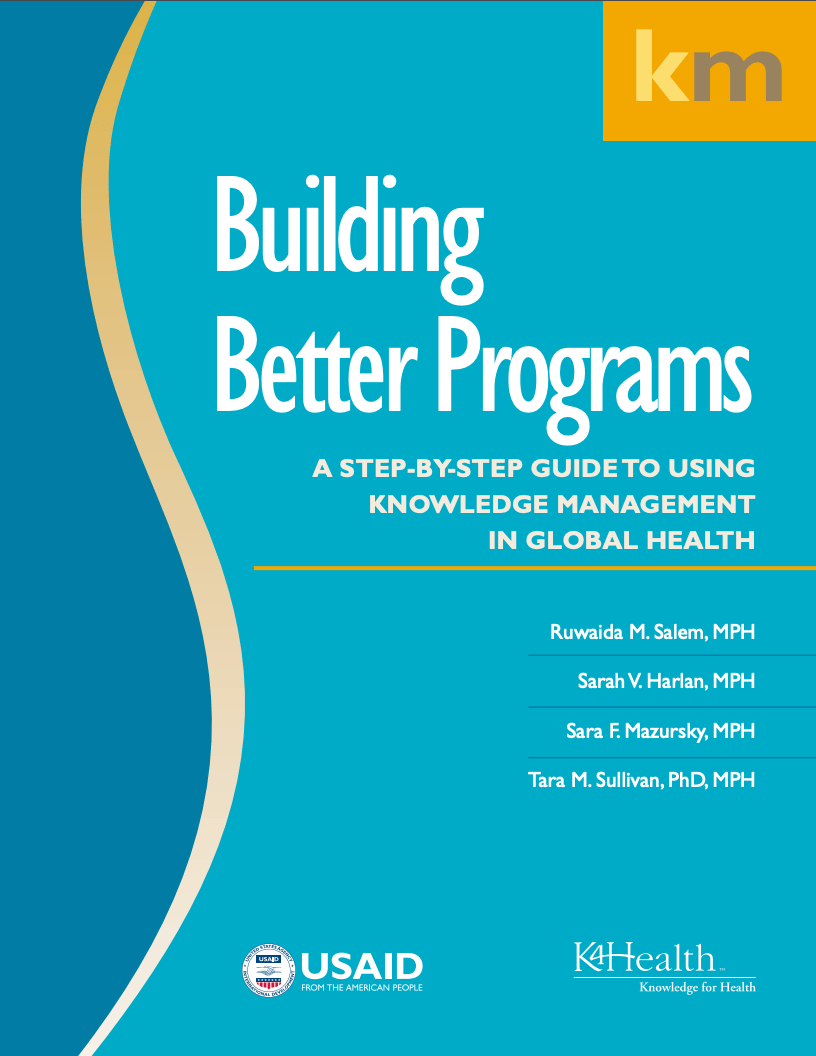LEARN MORE
Download Now
Download Now
Create a CTA button that links to an external document. An example use case is creating a Ceros experience as an interactive teaser and linking it out to a static asset that’s hosted elsewhere.
Template - CTA Block
1280px x 720px
Tip: Apply a delay to have animations start at different times.
Animations will only be triggered when the object is visible on the screen. By applying a delay, you are telling the object to wait x seconds before animating. A delay of 0 will automatically trigger the animation.
Try it yourself: Select the various lines in this experience and navigate to the Animation tab in the Inspector Panel. You can view and adjust the delay and other animation settings applied.
To add a CTA button that links to an external document, draw a hotspot over the CTA button. Select the hotspot and navigate to the Interaction tab in the Inspector Panel. Select “Click” as your trigger and “Go to URL” as the action. Finally, add the URL you want to user to be driven to.
Discover how to choose the appropriate mix of tools and techniques for sharing and using critical FP/RH knowledge